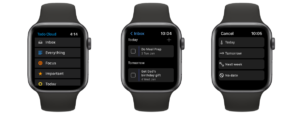Yes, Siri can set timers and alarms. But Apple’s voice-enabled AI assistant is much more capable than you might think. Learn how these 12 Siri time-savers you may have overlooked can enhance your productivity!

“OPEN [APP NAME]”
Your iPhone’s home screen is an unfortunate mess of folders and apps numbering into the infinities it seems. One result is you can never seem to find those apps you downloaded years ago but only need to use once in a while—there’s just no muscle memory involved.
For those times, a quick “Hey, Siri—open Todo Cloud” instantly opens up your virtually-cobwebbed productivity app without requiring you to flick through screen after screen to find it.
“TAKE ME HOME”
This one’s a godsend for the perpetually lost—especially when in the car. The phrase opens up Maps and starts navigating you back to the comfort of your abode. You also can name other frequently visited locations and tell Siri to take you to any of them as well.
“SPLIT A CHECK [NUMBER] WAYS”
You’re out eating with friends or coworkers and nobody’s itching to pick up the tab. Not only can you ask Siri to split the check for you—just insert the number of ways you need it split. The service will also help you factor in how much to tip by percentage.
“PLAY ME MY MOST RECENT VOICEMAIL”
Remember voicemail? When someone has the audacity to call you instead of text you, and you invariably don’t answer the phone, asking Siri to play your most recent voicemail does just that. No need to tap your way to it first.
“ANY NEW EMAIL FROM [PERSON’S NAME]?”
You’re waiting for an important email from your boss, but you’ve got both your hands busy kneading a salmonella-infused pile of cookie dough. Keep checking in to see if important emails have arrived by asking Siri if a particular person has emailed.
“WHAT’S GOING ON IN THE NEWS?”
Depressing though the news may be, sometimes a quick glance of the top headlines is just what you need to bring you up to speed. Ask Siri, and it’ll serve to you five of the latest newsworthy items for your perusal.
“WHERE IS MY [APPLE DEVICE]?”
You might as well have your iPhone stapled to your hip, but all your other Apple gadgets live wherever you last left them—especially those tiny AirPods. Just ask Siri where they are, and the service will do its best to track them down for you. Oh, and your iPad is in between the couch cushions and your MacBook is on top of the fridge.
“WHERE’S THE NEAREST [PLACE]?”
It’s dark, you’re out on the open road, and your fuel light just came on. What to do? Instead of fumbling around with typed searches for nearby gas stations, just ask. You’ll get a quick list of the closest options, and a quick tap later, the Maps app will navigate you to your destination.
“HOW MANY CALORIES IN [FOOD]?”
The holidays are in full swing, which means many of us will be repeatedly stress-testing our daily caloric limits. To keep yourself in check, ask Siri how many calories are in that gingerbread latte you’re about to inhale. With any luck, you might be nudged toward a more sensible black coffee instead.
“DID THE [SPORTS TEAM] WIN?”
Yes, you could navigate to your sports app and find your way to the final score of the Patriots-Cardinals nail-biter, but it’s a lot easier and quicker to just ask if the Patriots won. (They did—on a last-second field goal.) And if you ever find your team in the unfortunate last place, try asking Siri who her favorite team is at the time (a little secret, she is always a big fan of the underdog).
“WHAT’S THIS SONG?”
Let’s face it: You’re probably saying this out loud anyway. So the next time you hear a song that just speaks to you, ask Siri what it is, and Apple will leverage the miracle of modern technology to identify it for you.
“WHAT CAN YOU DO?”
Want to discover some additional ways Siri can save you time? Just ask the service what it can do, and she’ll get you over to Apple’s Siri support page, where you can find additional phrases of interest.
SIRI AND TODO CLOUD
Now we can’t let you get away without talking about our favorite app Todo Cloud for a second. We recently have enabled Siri to work with Todo Cloud and have enhanced the capabilities to make staying productive even easier. Here is how to set up Siri and Todo Cloud on your device.
- Go into the iPhone/iPad Settings App and select one of the following depending on your version of iOS:
- iOS 9 – Select “Mail, Contacts, Calendars”
- iOS 10 – Select “Reminders”
- For iOS 11 & newer – Select “Accounts & Passwords”
- Select “Add Account…”
- Select Other (at the bottom) and “Add CalDAV Account”
- Enter the following:
- Server: siri.todo-cloud.com
- User Name: [your username (email address)]
- Password: [your password]
- Description: Todo Cloud
- Make sure the button for reminders is set to on and calendar is set to off
- In the iPhone/iPad Settings app, scroll down to “Reminders” and select.
- Set the Default List to Todo Cloud.
- Now use Siri with a command like: “Remind me to send feedback about Todo Cloud”
We hope these 12 Siri time-savers you may have overlooked help to increase your productivity, and as always if you have any feedback please reach out!