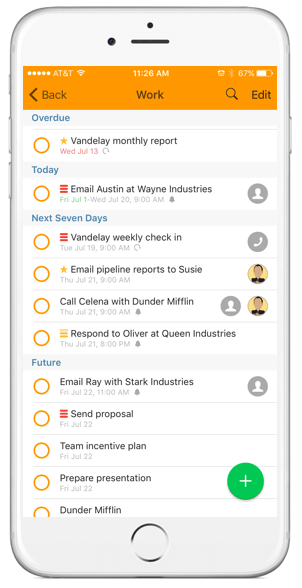After tapping into a specific list you’ll be brought to your Task List View where you will see all of the tasks included in the list. For Custom Lists, these are all tasks assigned to that list. For Smart Lists, these are all tasks that fit the filter criteria. Here is a list of things you’ll see and do from this screen:
What You’ll See:
- All tasks associated with the list
- Indicators of assigned task attributes:
- Dates – Start Dates (green), Upcoming Due Dates (grey) and Overdue Dates (red)
- Whether or not the task is starred
- Task priority
- If the task has a note
- If the task has a comment
- Who the task is assigned to
- Projects or Checklists in the Custom List – this is indicated by the counter of subtasks or checklist items on the right hand side
- If the task has an assigned task action
In the list settings you can select how tasks are sorted (e.g. by Date then Priority, by Priority then Date, or Alphabetical). If you are sorting by Date first or by Priority first, you are presented with sorting categories on this screen. For instance, when sorting by Date, you’ll see tasks in the following categories: Overdue, Today, Tomorrow, Next Seven Days, Future, and Someday. When sorting by Priority: None, Low, Medium and High.
What You’ll Do:
- Complete tasks by tapping in the circle
- Enter the Edit Task screen by tapping on a task
- Delete a task by swiping left on the task – you can also access the Edit Task screen by doing this
- Access project subtasks or checklist items by tapping on the project or checklist – from here you can complete and edit subtasks and checklist items
- Edit project/checklist details by swiping left on the project/checklist name
- Access the Quick Menu or enter Batch Editing mode with either a long press on a task or by tapping “Edit” on the top right.
- Add tasks using the Quick Add button – all tasks added from within a custom list will be added to that list
- Perform a universal search